When The server receives e-mail to addresses that don't exist, it has to do something with those messages. The control panel gives you three options:
*NOTE* Not All Accounts have access to Catch-All Email!
1. Server deletes message and notifies sender that the address doesn't exist.
2. Server deletes message without notifying sender.
3. Server forwards the message to a valid e-mail address.
To choose between these options, first access the "E-Mail Menu" from the control panel. Then, click the "Catch-All E-Mail" icon. You will see a box that looks like this:
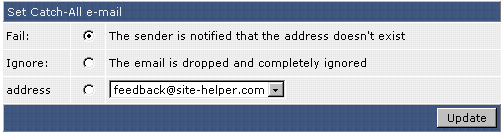
Choose the desired option and click "Update."

