Records Explained: A, CNAME, NS, MX, and PTR.
A RECORDS
Address (A) records direct a hostname to a numerical IP address. For example, if you want computer.qnez.net to point to your home computer (which is, for example, 192.168.0.3), you would enter a record that looks like:
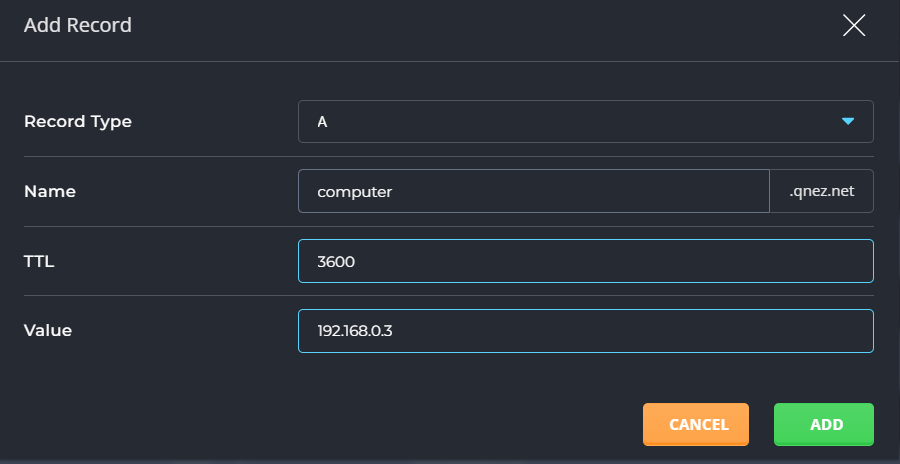
Important: Do not put periods after IP addresses.
CNAME RECORDS
CNAME allows a machine to be known by one or more hostnames. There must always be an A record first, and this is known as the canonical or official name. For example:
qnez.net. A 192.168.0.1
Using CNAME, you can point other hostnames to the canonical (A record) address. For example:
ftp.qnez.net. CNAME qnez.net.
mail.qnez.net. CNAME qnez.net.
ssh.qnez.net. CNAME qnez.net.
CNAME records make it possible to access your domain through ftp.qnez.net, mail.qnez.net, etc. Without a proper CNAME record, you will not be able to connect to your server using such addresses.
Entering a CNAME record
If we wanted home.qnez.net to point to qnez.net, we could enter the record in two ways:
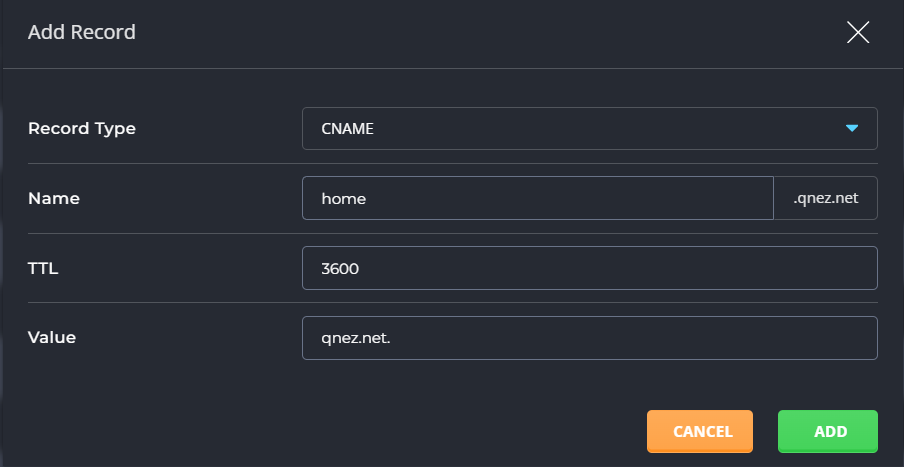
Do not put a period after the subdomain name.
NAMESERVER (NS) RECORDS
NS records specify the authoritative nameservers for the domain.
Important: Changing NS records may cause your site to stop working. There is generally no need to change NS records.
Entering a NS record
The first step is to delete the old NS records from the table above.
Then, enter two new nameserver records. Be sure that the nameserver hostname is followed by a period, as in this example:
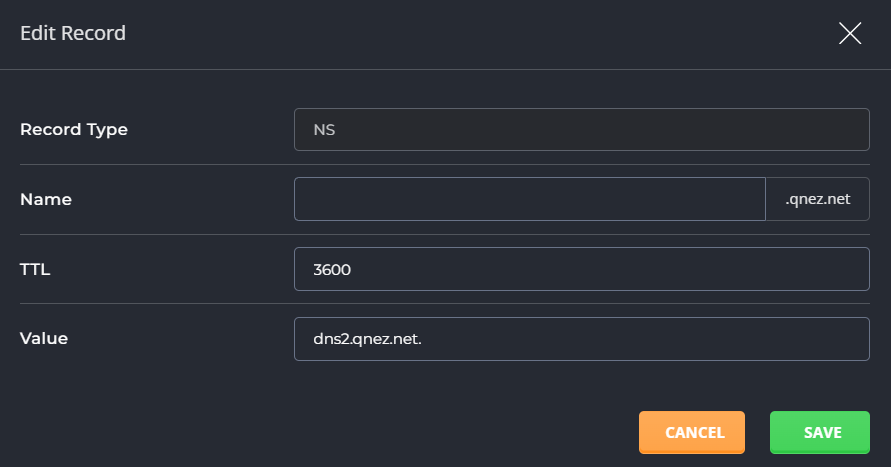
Be sure to put a period after the nameserver hostname in an NS record ( dns2.qnez.net. and not dns2.qnez.net ).
MX RECORDS
Free e-mail services such as everyone.net require that MX changes be made for their software to work. This change allows mail destined for your domain to be directed to their server. Please note that changing MX records will prevent your current POP3 accounts, forwarders, autoresponders, and mailing lists from functioning.
To change the MX record, first access the "E-Mail Menu" from the control panel. Then, click the "MX Records" icon.

First, delete the old MX record by clicking the checkbox next to the record name and clicking "Delete" in the upper right where it says "With Selected (x/x)" There should now be no MX records listed.

Next, type in the hostname, followed by a period, given to you by the e-mail provider. Then select the priority level (usually 10) from the dropdown box on the right. The priority level will also be given to you by the e-mail provider. Click "Add."
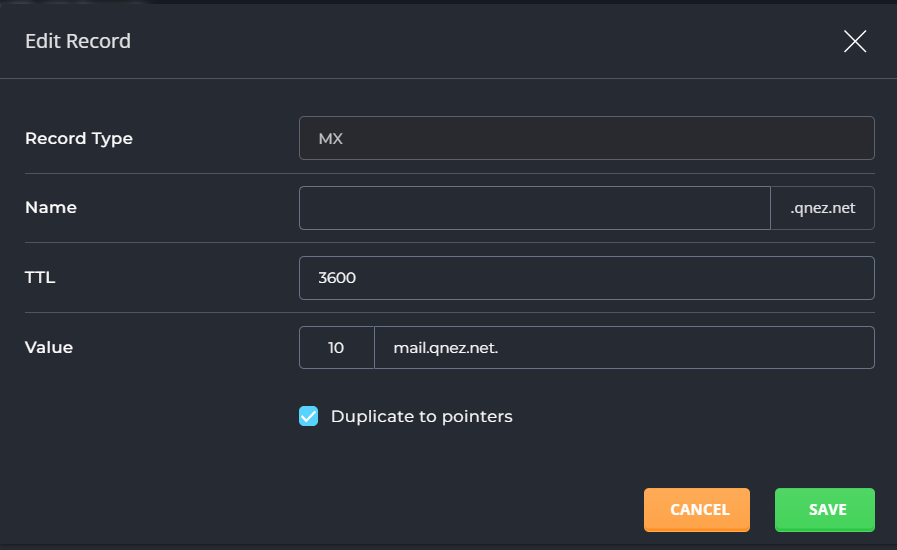
Note: Be sure to put a period at the end of the hostname.
To restore the original MX settings, enter yourdomain.com. and priority 0 after deleting the other MX record.
PTR RECORDS
Pointer records (PTR) are used for reverse lookups. For example, to make 192.168.0.1 resolve to www.yourdomain.com, the record would look like:
1.0.168.192.in-addr.arpa PTR www.yourdomain.com.
Note: The IP address is reversed in the first field. Please use a period after your hostname (second field).
The “in-addr-arpa” method is the most frequently used.
Important: PTR records are effective only if your site has its own IP address.
Important:
PTR records are only effective if named.conf is manually edited and the proper zone information is added. This can only be done by a root user (the server Admin).
Need more help?
Please contact your hosting company for more assistance, or visit the DirectAdmin support forum at https://forum.directadmin.com.

