
Filters allow you to block certain types incoming mail. Filters are universal; that is, you cannot set a filter for specific e-mail accounts. To create filters, first access the "E-Mail Menu" from the control panel. Then, click the "Filters" icon.
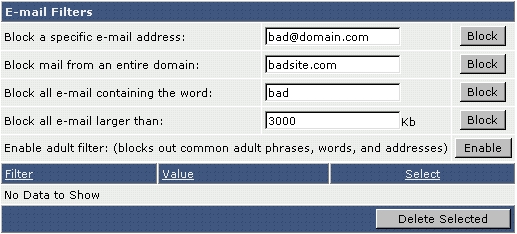
The first option allows you to block all e-mail from a specific e-mail address. Type in the full address and click "Block."
The second option allows you to block all e-mail from a specific domain. Enter the domain name (without the "www") and click "Block."
You can block all e-mail containing a specific word by typing in the word and clicking "Block." This feature will look for banned words in both the e-mail subject and body.
You may also set the maximum file size of incoming mail by entering a value in kilobytes (1024 kilobytes = 1 megabyte) and clicking "Block."
The adult filter can be turned on and off by clicking the "Enable" button. The adult filter will block the most common adult phrases, words, and addresses.

